Convert virtually any video file to Zune FREE!
We all know their are plenty of programs out there that will convert media, but for a fee. Over the past few weeks when I picked up my Zune I have been on a search for a free video converter for the Zune. A few days ago I found this new software that Dan from dcunningham.net located in Dublin, Ireland has been working on which will convert virtually any video format to high quality WMV's which can be played by the Xbox 360 or Zune. I have tried divx to wmv, avi to wmv, and mpg to wmv with success.
- Uses Windows Media Encoder as a base, so it'll create 100% Microsoft compliant WMV's
- Automatic re-scaling of video sizes to match your TV resolution or Zune screen. This prevents nasty stretching and artifacts
- Encode as WMV8, WMV9 or ultra high quality WVC1
- Encode with CBR (1 or 2 pass), Quality based VBR, Peak based VBR or Bitrate based VBR
- Predefined bitrate options to best match your output device and network connection
- Folder monitoring mode - great for automatically encoding your freshly downloaded torrents
- Postview, so you can quickly see the quality of your encode, or if subtitles are being encoded correctly
I have been using the program now for a few days, tinkering with different settings to see which one best suites my needs. Although the program is still in beta, I have had more success than failures on various video formats. I understand that this program is free, that's right FREE, and I will try and help Dan make his program even better when I experience problems. Their is a built-in debug feature that has available for anyone to view and has helped me also figure out some problems.
Lets get started on how to convert video files. First you will need to download several files...this is straight from his post on his website:Installation Prerequisites:
- You need to have .NET Framework 2.0 installed. Get it here:
http://www.microsoft.com/downloads/details.aspx?...displaylang=en
- You need to have Windows Media Player 11 installed. Get it here:
http://www.microsoft.com/windows/windowsmedia/player/download/default.aspx
- And most importantly, you need Windows Media Encoder 9, from here:
http://www.microsoft.com/windows/windowsmedia/forpros/encoder/default.mspx
- I recommend you uninstall ALL codecs, then install K-Lite Full Codec Pack from here:
http://www.free-codecs.com/K_Lite_Codec_Pack_download.htm
- During the K-Lite install, pick CoreAAC for AAC decoding. Otherwise you'll probably have problems decoding files with AAC audio streams. I also untick Windows Media Player Classic as I don't use this, but that's up to youDownload and Installation:
- Download Encode360 from here:
http://www.dcunningham.net/Download/Encode360_2.0b4.Zip
- Extract Encode360 to a folder of your choice - Download the latest FFMpeg from here:
http://esby.free.fr/CelticDruid/mirror/ffmpeg
- Copy FFMpeg.Exe from the 7zip archive to the Encode360 folder
- TS file support requires Elecard MPEG2 Decoder - get it here if you need to decode TS files:
http://www.elecard.com/ftp/pub/mpeg/decoder/EMpgDec20.zip
I had all the prerequisites covered, so I proceeded to download the installation files, and it was a hassle trying to retrieve everything separately. To make it easier for everyone I have zipped up all the files above under "Download and Installation", here:
http://www.filelodge.com/files/room54/1563772/Encode360_files.zip (~10mb)
This zip file includes:
EMpgDec20.zip
ffmpeg.zip
ffdshow-rev701_20061218.zip
Encode360_2.0b4.Zip

Once you load up the program you can set where you want your encoded files to end up, under "Create Encoded Files Here:", and if you want the source file to be moved when it is done converting (You do not need to fill this out).
Next we are going to add a video file, for demonstration purpose I have added an video_file.avi. Click the + sign next to "Encode the following files:", to add files.
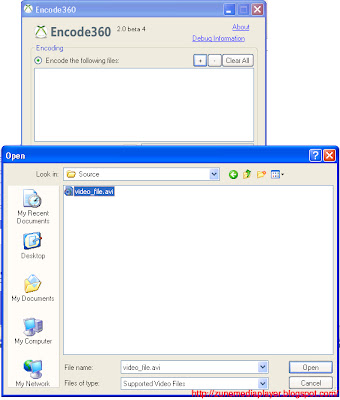
Once we have it selected, hit open, and it should appear in our encoder window like this:
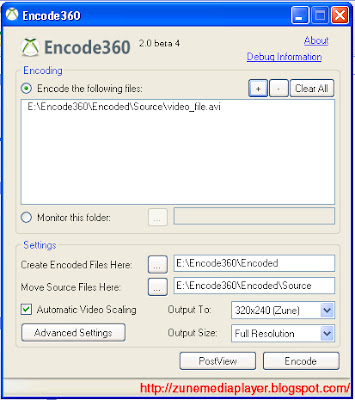
You can then choose what you want to output to. Encoder360 is meant for Xbox 360 and Zune, as a mentioned before, so their are a lot of formats you can output to.
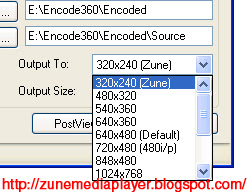
For this case, I will be selecting 320x240 (Zune) output. The following is available:
320x240
480x320
540x360
640x480
720x480
848x480
1024x768
1360x768
1920x1080
Next is the resolution settings:
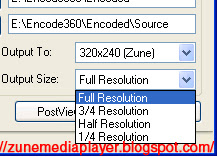
I personally have tried Full and 3/4, and I like Full better. It will take longer to encode, but it looks a lot better. For more advanced options, you can go into the "Advanced Settings" tab, and customize how you want your video:
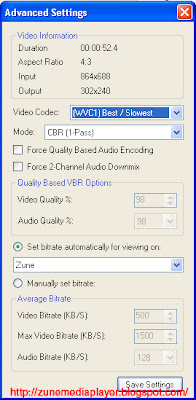
For now I just left it on the default Zune settings.
When you are ready, hit Encode...
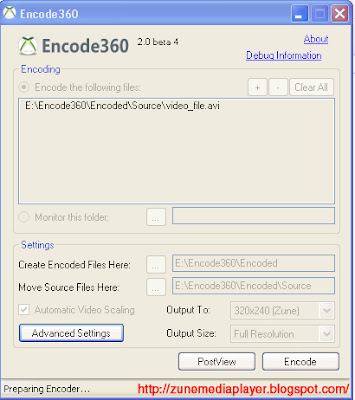
Depending on the size of your file and quality will measure how long it will take to convert a video. I converted a full length movie (2 hours) in 15 minutes, and it look really bad, and another one that took almost 60 minutes, that looked really good.
I hope my little tutorial has helped someone with Dan's software. As I mentioned before, it is still in beta, and I believe it has a lot of potential just like the Zune. After visiting his forums and reading through his posts you can see he is encouraging people to post up problems that they are having, so he can support them. I recommend you give this setup a try...you really have nothing to lose except for your time. Please visit his websites for more detail information about his software.
Encode360 Thread
Encode360 Home - DCunningham.net
Encode360 Community Forum
digg_url = http://www.digg.com/gadgets/Convert_virtually_any_video_file_to_Zune_FREE



7 Comments:
FileLodge appears to be down - so I (and anyone else looking for it) wouldn't be able to get to the Encode360_files.zip file.
I'd be more than happy to mirror the file for download (for free, of course) - contact me at ctoohey [at] dominoguru.com
Thanks man!
-Chris
I really appreciate this information and will try all the things you put out to try. And you are SO correct about the forums information.
how to burn flv to dvd mac
Windows Media Encoder is nice, but the steps is a little complicated.
maybe you can use a video converter. there are also some free one, the steps are easy.
convert DVD to Galaxy Tab
got it. Really appreciate your work. http://www.convert-avitomp4.com/product.html
You can convert any file from video.the post has given useful information
CD Duplication
Very extraordinary article. I merely stumbled on your blog post along with planned to declare i get genuinely liked looking at your notions. However I shall be ever coming back i we imagine you article yet again before long.
DVD replication
the program suggested is great, it works well on my pc.
best keylogger
Post a Comment